Node tools are now available in the upcoming Blender 4.0! Here is some background info about the design and what to expect in the future.
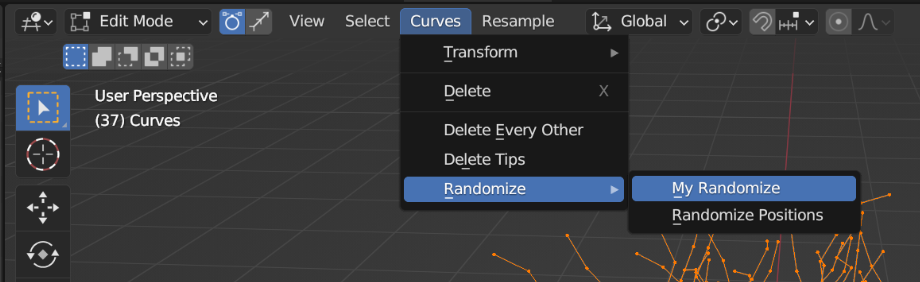
What are Node Tools?
Node tools are an accessible way to expand Blender and customize tools without requiring Python. They can be accessed just like any other tool, from a custom shortcut or a menu.
This is not the first nor the second time we’ve written about Node Tools on this blog. Read back for more context and to check the related development.
Create, Use and Share
To create a new Node Tool you go to the Geometry Nodes editor, and switch the context to Tool.

Most of the Geometry Nodes which were available for node modifiers can be used, plus some new tools-specific nodes.
For example, this is how to quickly create a tool to randomly delete selected faces:
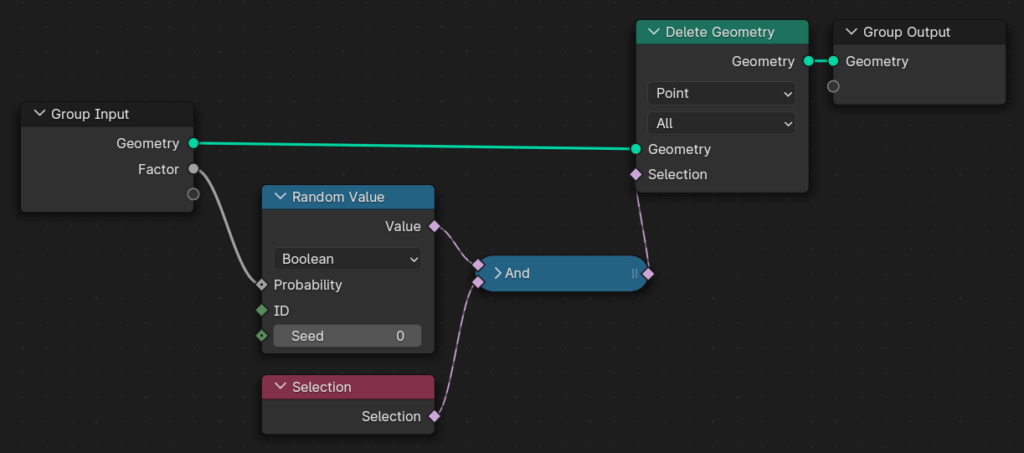
Node tools are immediatelly accessible in a menu in the 3D Viewport, where you can run or even assign a shortcut to quickly test them.

Tools can be marked as asset for sharing. The Asset Library catalogs are used to determine on which menus to show the tool.
If the catalog name matches an existing menu, the tool will be added to the end of it.
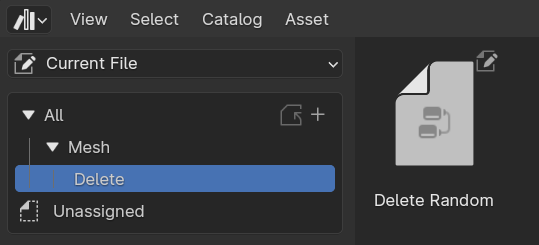
In the example above, the Mesh → Delete catalogs match the menus in the 3D Viewport.
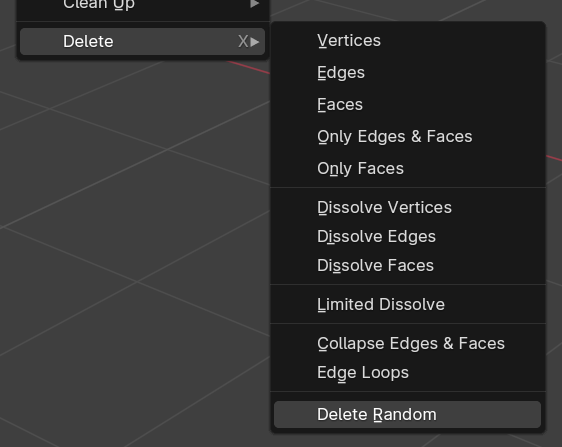
Tools-specific Nodes
At the moment there are a handful of nodes which are exclusive to Node Tools:
- Selection / Set Selection
- Face Set / Set Face Set
- 3D Cursor
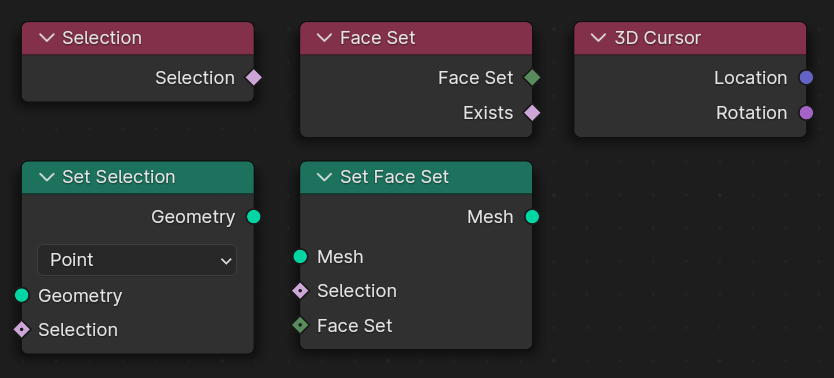
See It in Action
Developer Hans Goudey gives a live demo on how to use Node Tools.
Known Limitations
Planned to be addressed for Blender 4.0:
- Support Object Info node
- Support searching attributes in adjust last operation panel
Limitations not planned in the short term:
- Support read/write to the active attribute
- Allow seed-based randomization
- Implement modal operations
Join the Beta
To get Node Tools in shape for Blender 4.0, please download a daily build of Blender 4.0 Beta, and share your feedback on DevTalk.
Spread the word! Use the hashtag #NodeTools and #GeometryNodes on social media to share your explorations.
Support the Future of Blender
Donate to Blender by joining the Development Fund to support the Blender Foundation’s work on core development, maintenance, and new releases.




It is planned to replace the mesh edit operations and tools with Node Tools?
Why those ‘tool’ are available only for meshes in the edit mode and aren’t available for curves?
These days work on curves is going into the new curves object type, which supports attributes and has a much more modern design. Geometry nodes and object evaluation are already based around this type, which means supporting that would be extra work for “legacy code” here.
There’s a to-do list for the new curves type here: https://projects.blender.org/blender/blender/issues/68981
Hopefully it won’t be too long before that can become a complete replacement to the old type.
thank you for reply, but sorry, still didn’t get it why for current curves tools button isn’t available, it is one time conversion right.
When new curves will be available, old curves will be hidden/removed, and it will be seamless switch, no need to maintain old curves.
it is basically the same work for ‘legacy code’ as blender team already have for supporting Geometry Nodes modifier for legacy curves.
Following your logic, blender team should remove support of Geometry Nodes Modifier for legacy curves…
> When new curves will be available, old curves will be hidden/removed, and it will be seamless switch, no need to maintain old curves.
That’s correct. But supporting this is not so trivial, thus why it wasn’t prioritized yet.
Please make it so you can do iterative / repeated operations when modal mode is implemented. With that ability I could make a thing that aligns 3d scan data according to an arbitrarily defined loss function. IE I could paint parts of the meshes and tell it those areas are more important to get aligned than others. Can already do it with simulation nodes but it’d be amazing to not need to pollute the timeline with throw away data for a one time operation.
Will nodes be added for these operations?
– Select Boundary Loop (Non Manifold Edges)
– Fill Faces
– Inset Faces
– Dissolve (Vertices, Edges, Faces)
– Collapse
Hi, so far the focus has been on scattering and simulation. And while scattering came a long way, we have still a lot of ground to cover in regard to simulation.
That means modeling operations have not being a priority yet.
They would still be welcome if someone wants to contribute them. The list of needed modeling-specific operations is a bit more extense than those nodes even.
These are basic operations, they will be needed for the Node Tools.
It is better to spend a few days to add nodes of basic operations that are often used.
I would also like to add that there is not enough “Invert Normal” node in shaders.
It is often used for PBR textures, because it is often normal for DirectX with invert Green channel.
Currently, users use three nodes: “Separate Color -> Invert Green -> Combine Color”.
This is very cumbersome for a standard operation.
To do this, there must be one node, or the “invert” checkbox in “Normal Map” node, as in the “Bump” node.
from my observation, blender doesn’t care about gamedev pipelines and interoperability with other apps.
if you remember all their open projects are made fully inside blender (even their single open game project was made with blender game engine), they are care about only about full pipeline inside blender.
Hi. Not wanting to sound rude, but why would you not just make a custom node group to do this, and have it saved in your default file?
You can use one node: the RGB curves node. Pipe the colour through, select the green channel, and invert the curve. Done.
In order to prevent spam, comments are closed 7 days after the post is published. Feel free to continue the conversation on the forums.